No doubt if you’ve ever had trouble with a device, the first thing you were told to do was update the software. This is usually good advice as updates often fix all those little bugs that made it past development. This article will show you how to update your Garmin device using Garmin Express.
Downloading Garmin Express
To download Garmin Express, use this link here and select the download option for your computer. After the download is complete, follow the instructions to install the program. I highly recommend that you only download directly from Garmin’s official website, as other sources may contain data that is harmful to your computer.
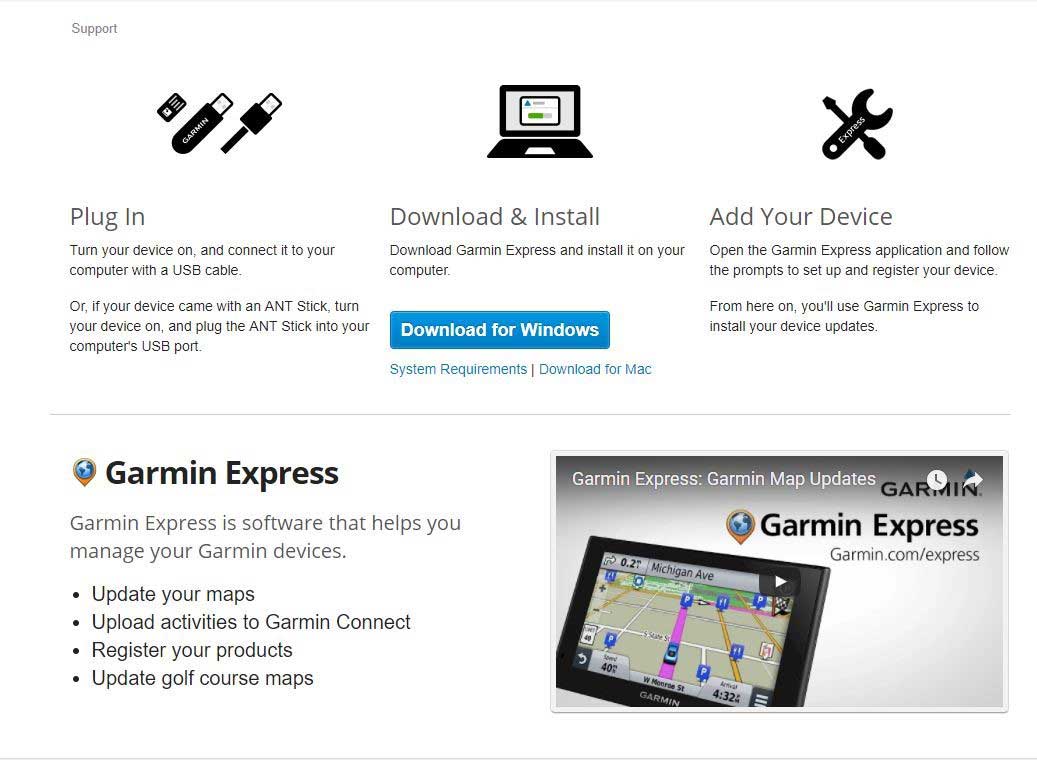
Connecting Your Device
Once you’ve installed the program, connect your Garmin device to your computer using the USB cable supplied with the unit. Once the unit is connected to your computer, open up Garmin Express and follow the instructions until you arrive at this page:
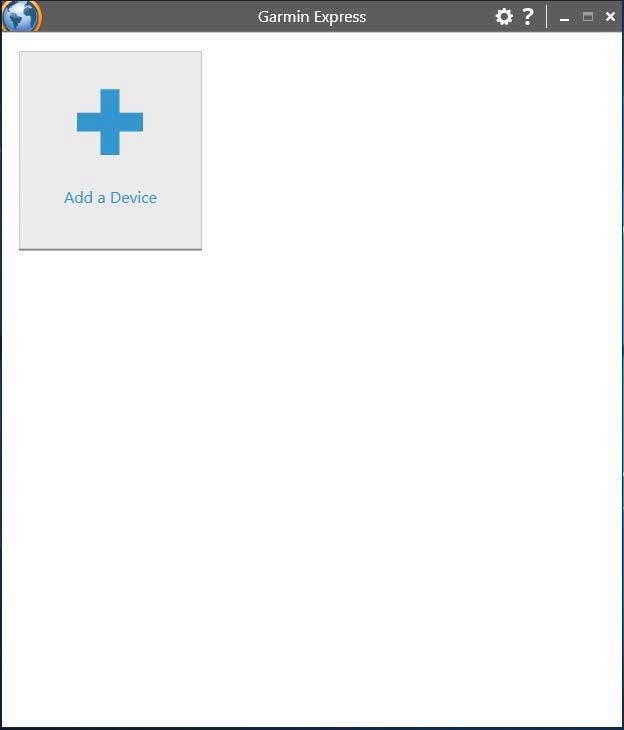
With your Garmin unit connected, select ‘Add a Device’, and the program will begin searching. Once your device is found, click ‘Add Device’ and follow the instructions.
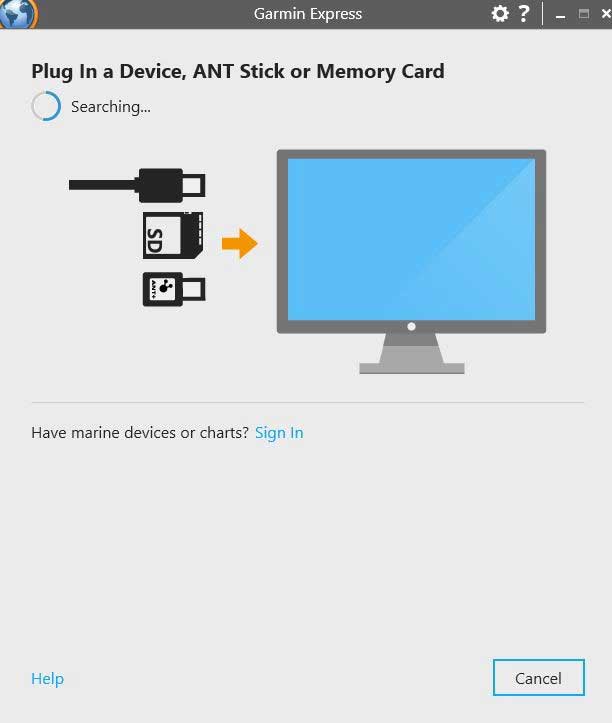
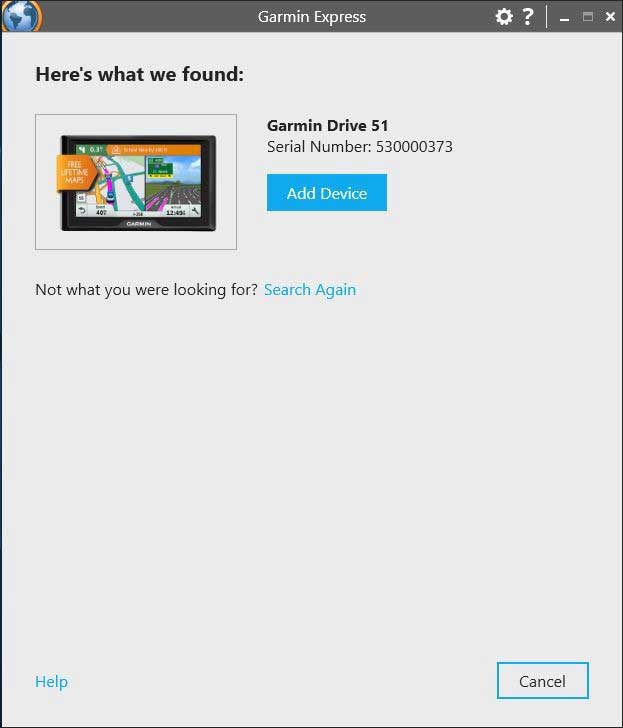
Checking For Updates
Once your device is connected, Garmin Express will automatically search for updates. If updates are available then select ‘Install All’ to begin the update.
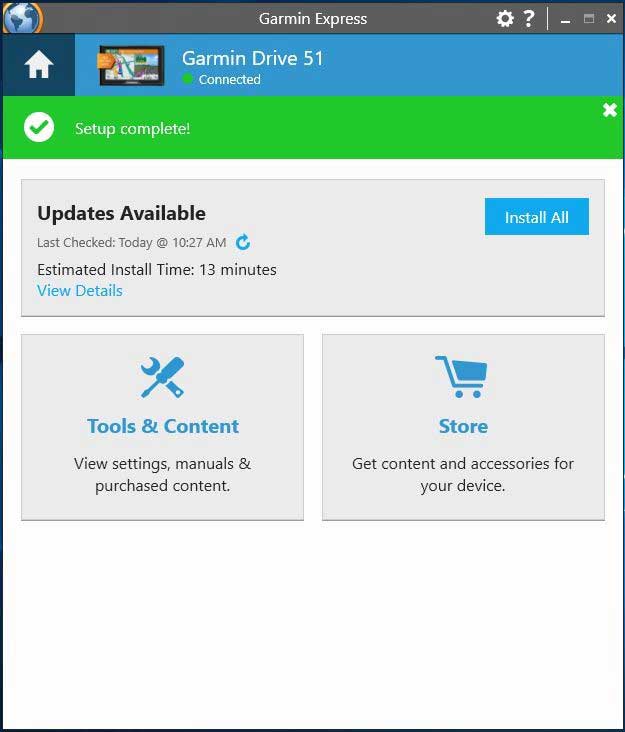
When the update is complete, or if your device is already up-to-date, then you will see ‘You’re up to date!’ on your screen.
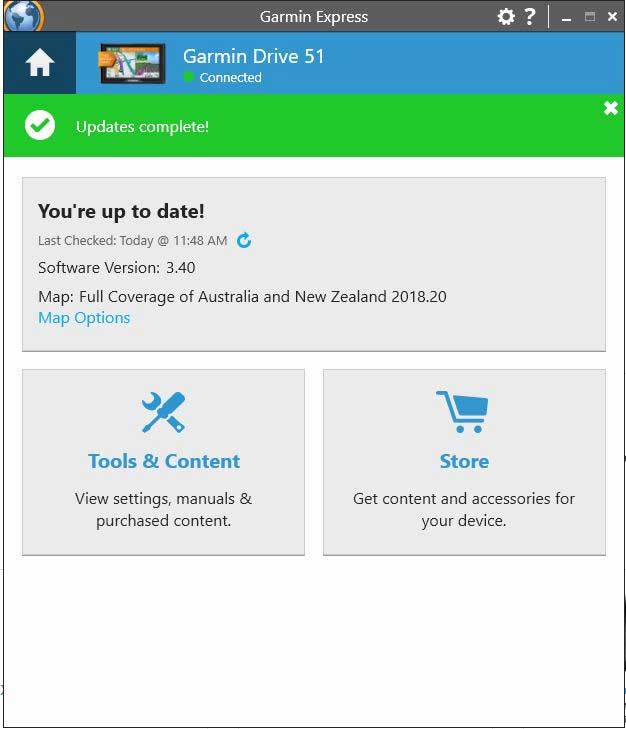
Garmin Express can be used to update any Garmin device including your Car GPS, Handheld GPS, Camera, and Fitness Watch just to name a few. If you are updating your motor vehicle GPS, Garmin Express is also where you can download and purchase maps. The majority of Garmin’s latest devices include Lifetime Map Updates for your region (e.g. you will receive Lifetime Map Updates for Australia and New Zealand if you purchased your unit in Australia). To check if your device includes Lifetime Map Updates, all you have to do is look at the back of your device for your model’s name. If the letters ‘LM’ appear after the model name, then your device has Lifetime Map Updates.

Tools and Content
Garmin Express also includes handy tools to make life easier with your device. When you select the ‘Tools & Content’ menu, you’ll find a couple of options that you may want to use. In this menu, you’ll be able to back-up all addresses in your favourite folder and restore if they are ever lost. You can also download different languages if you need to, and under the ‘purchased’ tab you’ll be able to download any subscriptions or maps that you have purchased through Garmin’s website. Finally, under the ‘Help & Manuals’ tab, you can find digital copies of the owner’s manual for your device. If you have any questions or issues with your device, it is always a good idea to check the Frequently Asked Questions link as you may be able to find your solution here.









