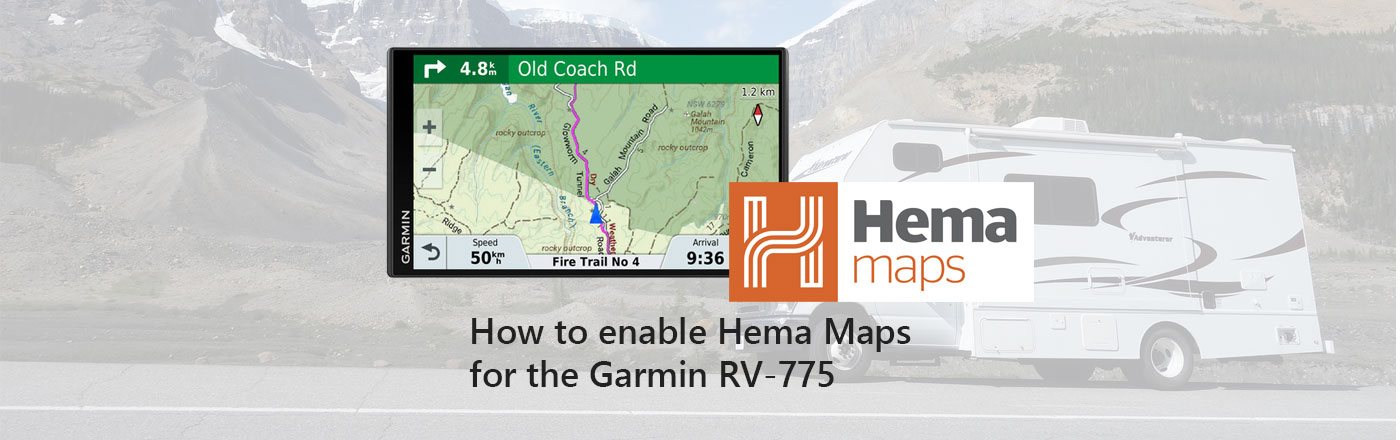Garmin and Hema paired up this year to release the Garmin RV-775 which comes with custom Hema Maps. The Hema maps installed on the Garmin RV 775 while fantastic are actually a little tricky to enable properly. In order to enable the maps properly you will need to first do the following:
- First step is to open settings
- Select Map & Vehicle
- Next select Driving Map View
- Then select North Up and click Save
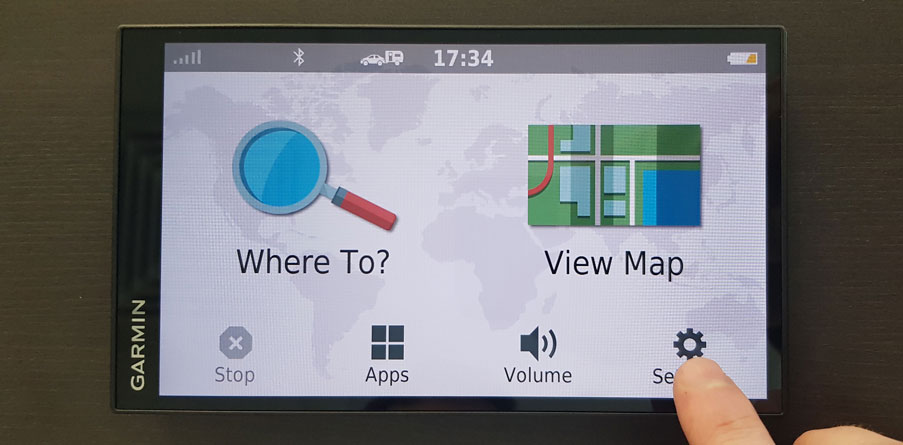
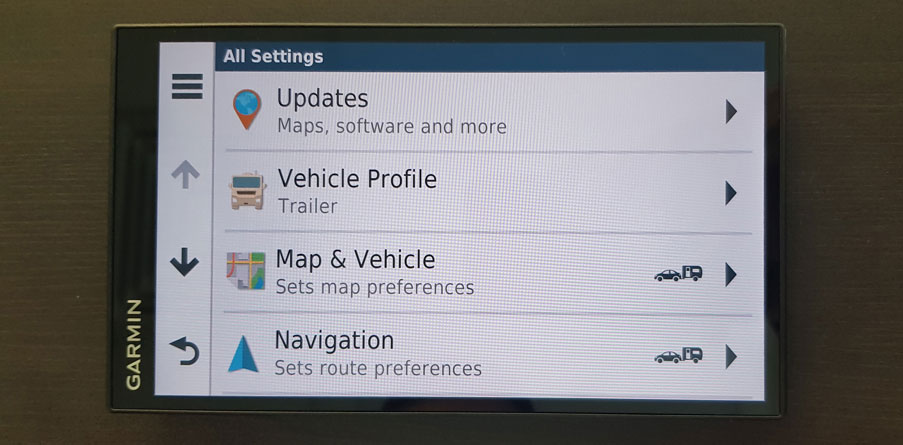
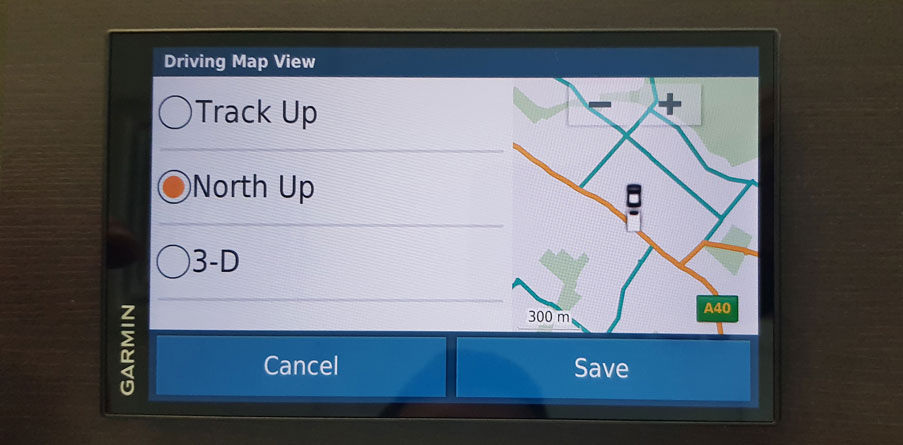
First part completed, onto the next stage.
- From the main menu click settings
- Select Maps & Vehicle
- Select Map Layers
- Tick Custom Maps and then click save
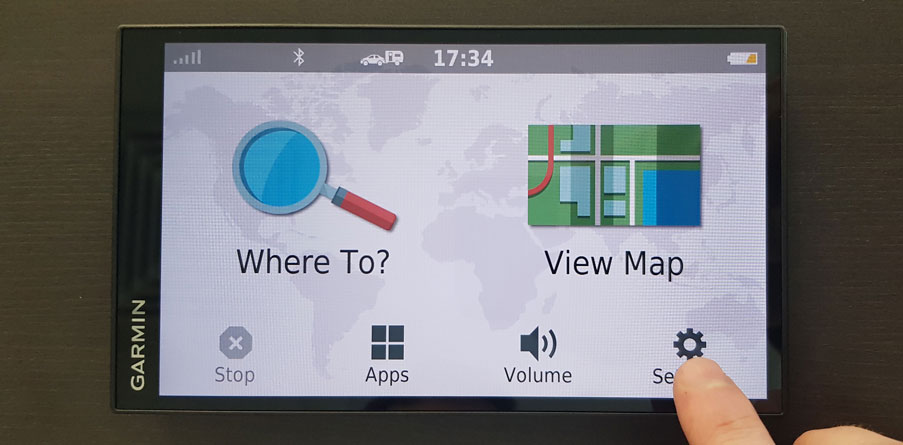
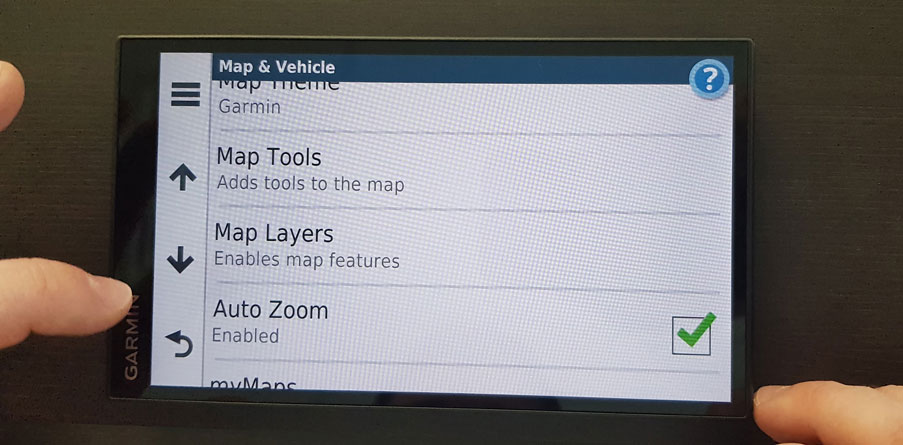
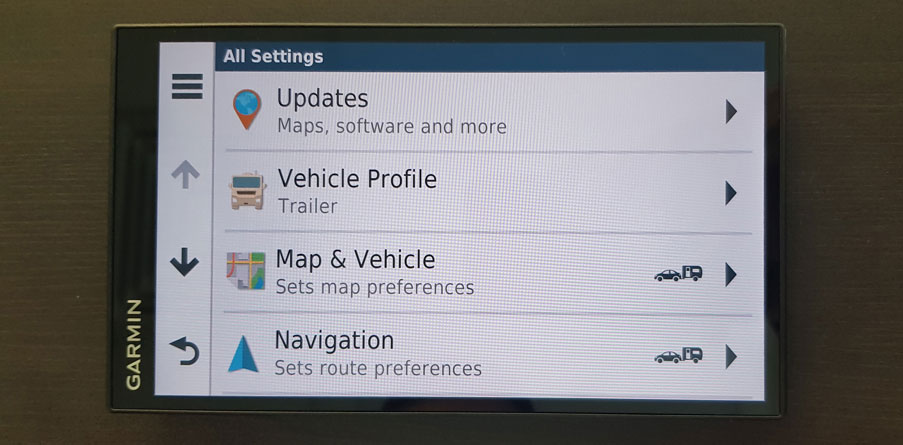
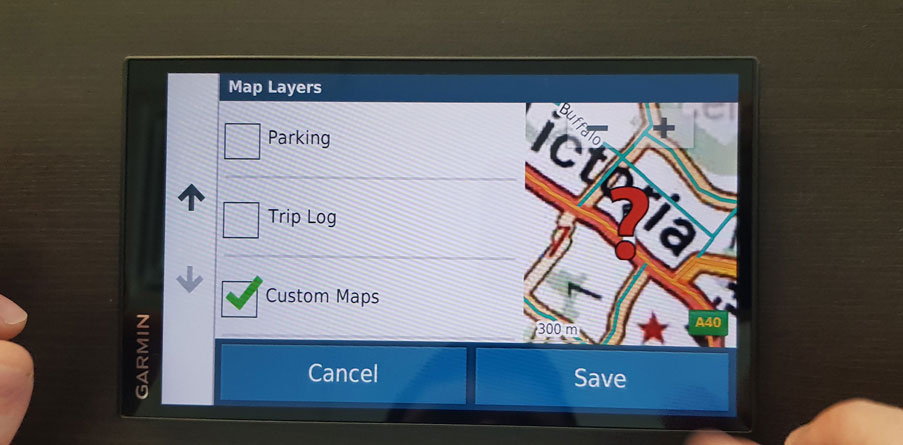
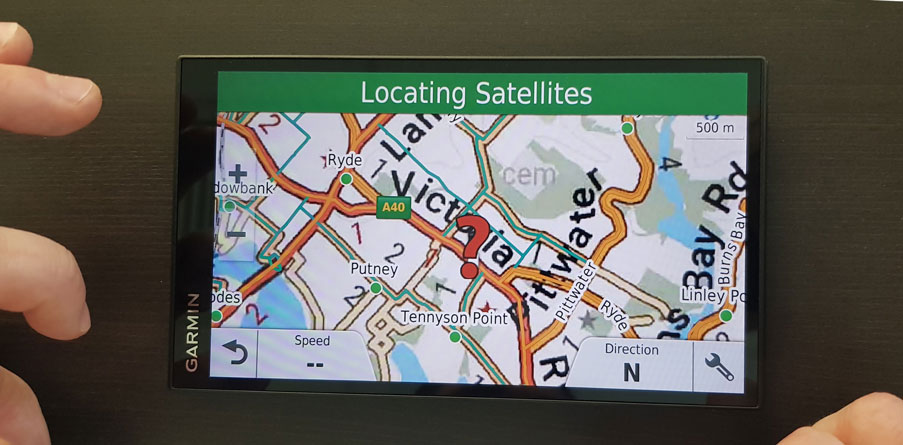
That’s it, the tricky part honestly is just that you need to enable two separate features in the device for Hema maps to load. I’ve sent through feedback to Garmin asking for a more streamlined method to enable Hema maps but time will tell whether they make any changes. We also have a full tutorial video should you need it.
If you’re after a full breakdown and review of the RV-775 we have one available here.