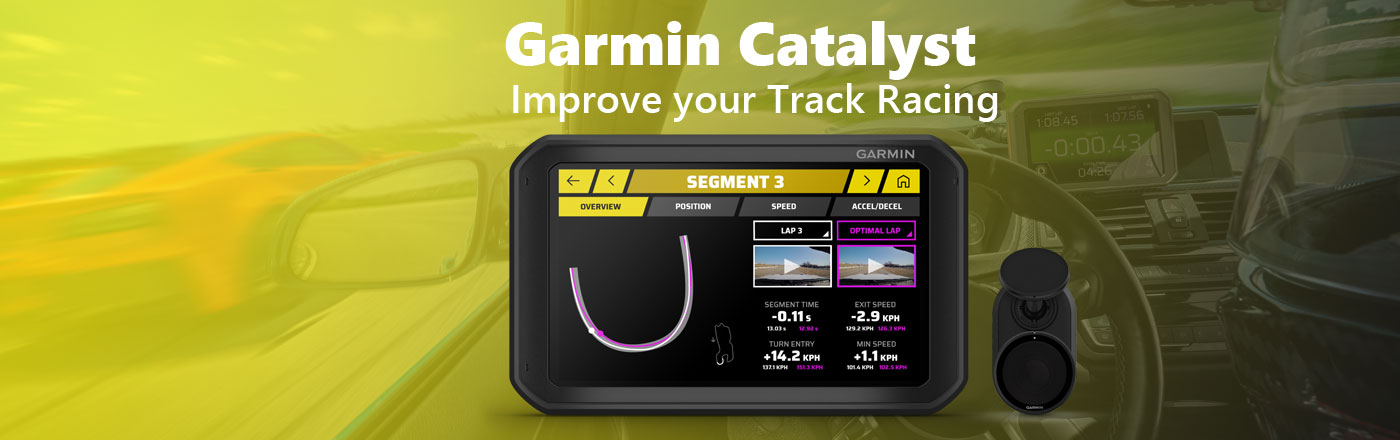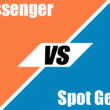Garmin has released a completely new vehicle product from their motorsports division. Realistically the only thing close to this product in terms of what it does is the MARQ racer watch. The Catalyst is touted as a track recorder and digital race coach. It’s capable of giving you real-time track tips and a tonne of advice in your post-race review session.
The Catalyst is designed for a racer looking to elevate their racing potential with data. While the Catalyst could be used by a beginner, it really shines for intermediate – professional drivers, who are looking to hone in and shave time off their laps. The Catalyst helps advise this through several different advice points like speed, braking, positioning and more.
Racing Analysis Features – How does this actually make me a better driver?
I’ll start this section with an explanation on a particular hardware feature of this device that really forms the core on what makes this device so reliable. Most vehicle GPS devices will only check your speed once every second. That’s not the case with the Catalyst and is one of the critical factors that make this unit such a powerful racing coach. The Catalyst has a 10hz refresh rate, meaning it checks your position/speed 10 times every second. This gives you a much higher level of accuracy across the track.
Optimal Lap and Segments
The ‘optimal lap’ for the Garmin Catalyst refers to the best lap you could perform across every lap you’ve made. This works by breaking up the track into different ‘segments’ that can be analysed individually. Still, the Optimal Lap takes into account every segment and how they work with each other.
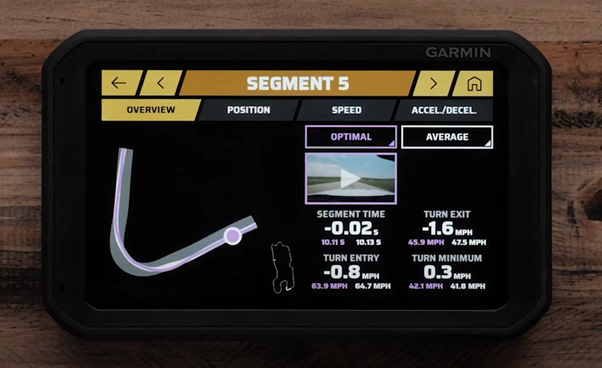
This does, however, mean that sometimes the ‘optimal’ option might be to take one segment turn slower as taking that segment slower may allow you to take the next segment much faster than possible otherwise.
The Garmin Catalyst takes all of this information and compiles it in an easy-to-understand summary in the segments section. It even shows you a video of the optimal path for this segment. Now, this optimal path video isn’t just one instance of the segment you made perfectly, rather the Catalyst slices up multiple videos and stitches them together to show the exact driving line you need. The effect of stitching multiple videos together is so well done that you’ll likely only notice features in the background changing like a cloud being in a different position, but everything in the foreground will appear as if you really had driven that perfect line.
Adam does a much better job explaining this feature on this video. It’s worth checking out if you want more information on how the Catalyst stitches your videos together to give you the best optimal driving line.
Specifically breaking down the Segments review page, you can these pages are designed to give you information on how you could improve this segment while taking into account the overall track. The Catalyst takes into account your position, speed, accel/decel, and consolidates all that information into data points that compare your optimal segment to your average segment.
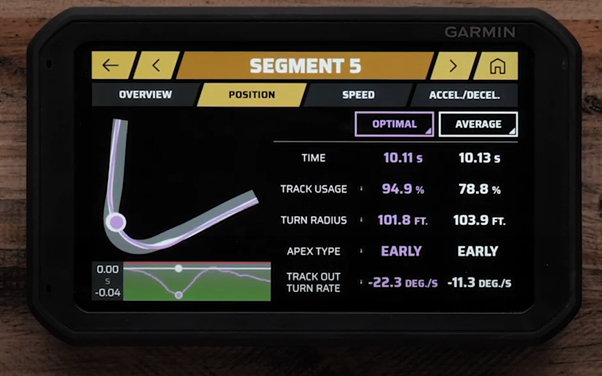
You can also choose to compare specific laps to your average to find out more information.
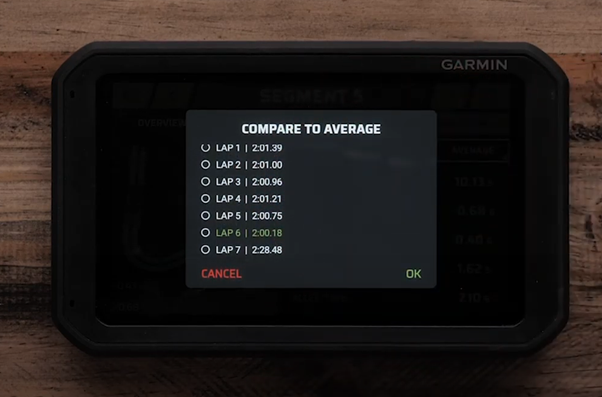
Live audio coaching (available via Bluetooth headphones or stereo)
This is a real-time coaching feature designed to give you reminders based on your previous laps to help you improve overall. Obviously, it’s based on your historical data, so it won’t be able to provide advice until you’ve completed 3 laps, and it’s identified opportunities within a lap to improve on. These audio cues can range, but it might be an instruction to take a left turn slower or earlier. It also immediately tells you after that turn about your driving performance and if you successfully made the change or didn’t.
This audio functionality is available via connection to your vehicle stereo or Bluetooth headphones.
Opportunity Review – How does this help me improve my racing
This section of the device will likely be your go-to screen as soon as you finish your laps. This is where the Catalyst truly shows its potential on how to improve your driving by nailing down exactly what the optimal driving line is in a segment. Then details how you need to adjust your driving to achieve it that optimal outcome.
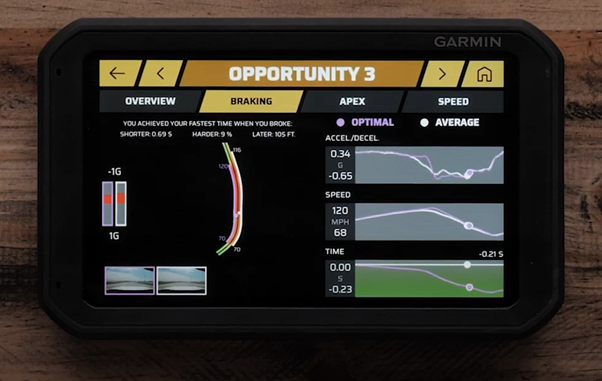
As you can see above the opportunity page breaks down several different factors about a section of track that you could improve on.
- The braking pages explains braking in terms of braking length, braking strength and when to start and stop. It also shows you a video of your lap performance and what the optimal lap would look like.
- The Apex page shows you on the map how early or late apex decisions affect your overall speed through the course.
- The Speed page explores what your speed was when you achieved your fastest time in this section.
The video included on the opportunity page also gives a visual guide on where your car needs to be positioned on the road to achieve the ‘optimal’ outcome.

Preloaded track database
The Catalyst comes preloaded with a worldwide database of some of the best tracks around the world. You can also add more of your own courses to the database as well.
Summary
The Catalyst is a very new direction for Garmin, so there is nothing to really compare this to in terms of value. It is a niche device, but Garmin has pushed the boundaries on this as an all-in-one offer. Most high-end car manufacturers some of these features baked in but never to the extent that Garmin is offering. This is a complete package as opposed to a couple of features that work so-so. There’s no doubt that there are useful features on this device, but is it worth the $1699 AUD price tag?