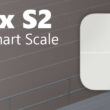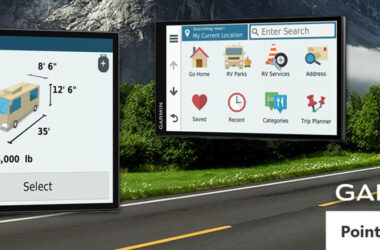Garmin release of the vivofit jr 3 transitioned the slimline model of the previous iteration into a square watch face design. The vivofit jr 3 currently comes in 7 different colours. 4 of those are specifically themed as Disney or Marvel. I’ll list the variations available below, along with a link to view the model in 360-degrees:
Vivoft Jr. 3 Blue Stars – 360-degree Product View – Blue with White Buckle
Vivofit Jr. 3 Digi Camo – 360-degree Product View – Fluro Green with Black Buckle
Vivofit Jr. 3 Disney – Little Mermaid – 360-degree Product View – Turquoise with Purple Keeper and Turquoise Buckle
Vivofit Jr. 3 Disney – Princess – 360-degree Product View – White with Pink Keeper and White Buckle
Vivofit Jr. 3 Floral Pink – 360-degree Product View – Pink with Yellow Keeper and Pink Buckle
Vivofit Jr. 3 Marvel – Black Panther – 360-degree Product View – Black with Purple Keeper and Black Buckle
Vivofit Jr. 3 Marvel- Iron Man – 360-degree Product View – Red with Goldtone Keeper and Goldtone Buckle

What’s changed
Very little has changed between the vivofit jr 3 and the vivofit jr 2; it essentially boils down to the following:
| Vivofit Jr. 2 | Vivofit Jr. 3 | |
| Hardware Face | 11x11mm Display Size | 14.11×14.11mm Display Size |
| Display Resolution | 88x88pixels | 112x112pixels |
| Colour Display | 8-Colour Memory-In-Pixel (MIP) | 64-Colour MIP |
| Weight | 17.5g | 25g |
| In case of emergency Feature | No | Yes |
| Price | $99 | $119 |
| Memory/History | 4 Weeks of Activity Data | 7 timed activities, 14 days of activity data |
| Distance Travelled | No | Yes |
| Move Bar Alert | Yes | No |
There are very few changes here. None I would classify as significant though the closest would be the I.C.E (In-Case of-Emergency) widget that shows a designated emergency contact number on the watch face if selected. The distance travelled is an excellent activity-tracking feature but seems to have come at the cost of the move alert bar for the previous iteration, which is disappointing to see removed.
The larger display and increased resolution are so incremental you would be hard pushed to notice. Additionally, the colour palette rising to a range of 64 is of little consequence as it’s utilised infrequently.
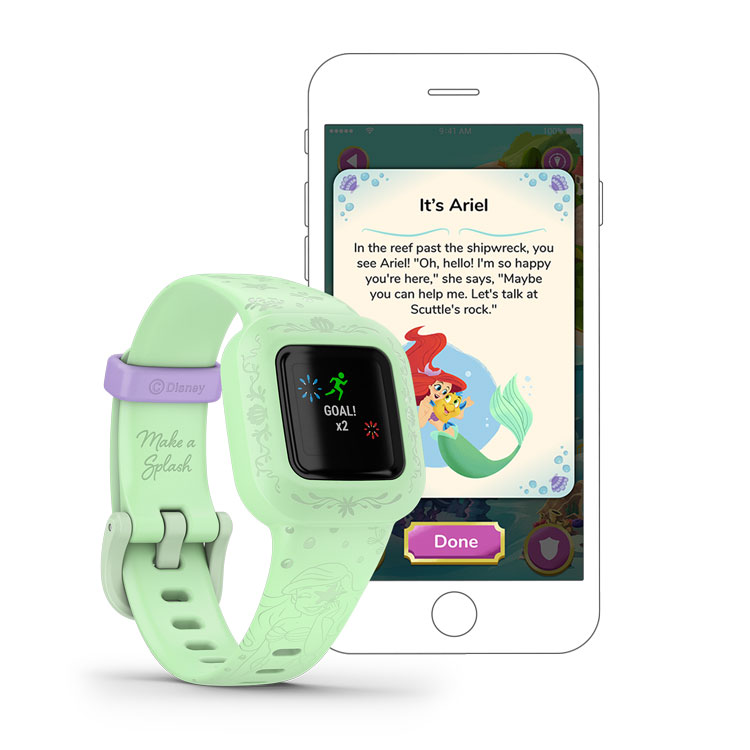
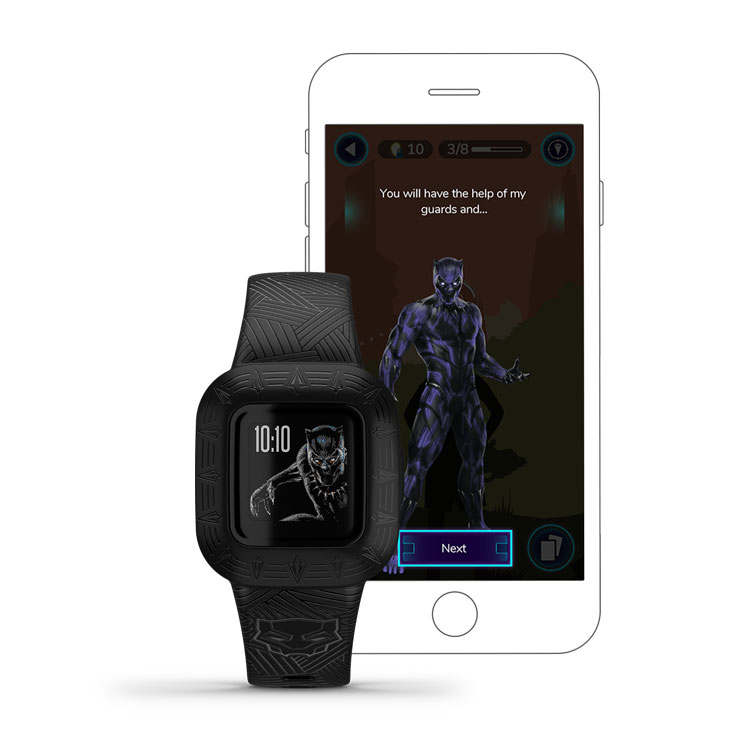
Reasons to buy this Smartwatch
Encourage children to be active
- The vivofit jr 3 has a specific game style story that will only progress under certain activity level conditions. Achieving this activity level (1 hour of movement) allows your child to progress the story and unlock new rewards and customisations for their watch after hitting a certain level of activity.
Help manage and reward chores
- You can set up a pretty fleshed out chore system in the vivofit app that allows you to name chores and associate different reward levels for the specified chore.
You’re looking for a tool to encourage your child’s interest in being active and even help develop responsibility for chores by creating an easy to understand the system of putting effort to get a simple reward.

Vivofit Jr 3. F.A.Q.
Not syncing/Not pairing:
- Attempt to manually sync the device by pressing the vivofit jr3 button until the Wi-Fi symbol is displayed.
- Keep the watch in range of the phone during the sync
If that doesn’t work:
- Unpair the vivofit jr. 3 from your mobile device.
NOTE: Adventure map progress and badges earned will not be affected by removing the watch from the app. If you replace the watch that features a different adventure trail, you will start from the beginning.
- Android Devices
- Open The Garmin Jr. App
- Select the profile that you want to remove the device from
- Select Settings
- Select Device Details
- Select Unpair
- Access the phone’s setting menu and select Bluetooth
- Select the cog icon next to eh Viviofit Jr. 3
- Select Forget or Unpair
- iOS Devices
- Open the Garmin Jr. app
- Select the profile that you want to remove the device from.
- Select Settings
- Select Device Details
- Select Unpair
- Access the phone’s settings menu and select Bluetooth
- Under MY DEVICES, select the “I” next to the vivofit Jr. 3
- Select Forget This device
- Reconnect the Vivofit Jr. 3
- Open the Garmin Jr. App
- Select the profile that you want to add the device to
- Select Pair a New Device
- On the Vivofit Jr. 3, press and hold the button until the Wi-Fi is displayed on the screen, then release the button
- Follow the instructions in the app to complete the pairing process
Not counting steps/Not keeping time/
Try resetting the device by holding the button for 10 seconds. This will reset the vivofit jr 3. If you’re having trouble beyond this, you may need to do a factory reset that will completely wipe the watch stored data
Complete Specification Guide: vivofit jr 2 vs vivofit jr 3
| vivofit jr 2 | vivofit jr 3 | |
| STRAP MATERIAL | silicone | Silicone |
| PHYSICAL SIZE | Stretchy bands accommodate wrists up to 147 mm (ages 4-7) | N/A |
| Adjustable bands fit 130-175 mm (ages 4+) | Adjustable band fits 130-175 mm (ages 4+) | |
| vívofit 3, vivofit jr. and vivofit jr. 2 bands are compatible | vívofit jr. 3 bands are compatible | |
| COLOR DISPLAY | Yes | Yes |
| DISPLAY SIZE | 0.43″ x 0.43″ (11 x 11 mm) | 14.11 x 14.11 mm |
| DISPLAY RESOLUTION | 88 x 88 pixels | 112 x 112 pixels |
| DISPLAY TYPE | sunlight-visible, transflective 8-color memory-in-pixel (MIP) | Sunlight-visible, transflective 64-colour memory-in-pixel (MIP) |
| WEIGHT | 17.5 g | 25 g |
| BATTERY LIFE | Up to 1 year (1 x CR1632 user-replaceable) | Up to 1 year (1 x CR2025, user-replaceable) |
| WATER RATING | 5 A.T.M. | 5 ATM |
| MEMORY/HISTORY | 4 weeks of activity data | 7 timed activities, 14 days of activity tracking data |
| Clock Features | ||
| TIME/DATE | Yes | Yes |
| AUTOMATIC DAYLIGHT SAVING TIME | Yes | Yes |
| ALARM CLOCK | Yes | Yes |
| TIMER | Yes | Yes |
| STOPWATCH | Yes | Yes |
| Health Monitoring | ||
| SLEEP | Yes | yes (Movement-based) |
| Sensors | ||
| ACCELEROMETER | Yes | Yes |
| Daily Smart Features | ||
| CONNECTIVITY | Bluetooth® | Bluetooth® |
| SMARTPHONE COMPATIBILITY | iPhone®, Android™ | iPhone®, Android™ |
| Activity Tracking Features | ||
| STEP COUNTER | Yes | Yes |
| MOVE BAR (DISPLAYS ON DEVICE AFTER A PERIOD OF INACTIVITY; WALK FOR A COUPLE OF MINUTES TO RESET IT) | Yes | Yes |
| Kid Activity Tracking Features | ||
| 60-MINUTE ACTIVITY GOAL | Yes | Yes |
| CHORES | Yes | Yes |
| REWARDS (COINS) | Yes | Yes |
| TASK TIMERS (2, 5, 10, 15, 20 AND 30 MINUTES) | Yes | Yes |
| AUDIBLE ALERTS | Yes | Yes |
| REMINDER ALERTS | Yes | Yes |
| UNLOCK NEW STEP ICONS | Yes | Yes |
| TOE-TO-TOE™ CHALLENGES APP | Yes | Yes |
| IN CASE OF EMERGENCY (I.C.E.) | No | Yes |