Sena and Garmin Zumo GPS devices are a very common pairing in Australia. The Zumo’s speciality focus for motorcyclists and Sena’s great Bluetooth headsets make them a perfect pair. The only hitch can be adding your smartphone into the mix and making sure everything is set up and paired correctly. Thankfully it’s pretty straightforward once you know how.
The order in which you pair is important, make sure you pair the Sena device to the GPS first, then pair the Smartphone to the GPS. The most common problem that people run into is from pairing your phone first and then pairing the headset. Most people the devices need to all sync to the Sena headset but with the Garmin Zumo, your phone and headset need to be linked to the GPS as the GPS makes all the processing decisions (music, navigation, notifications, etc).
Setting up your Sena device will let you hear directions and music from your GPS device while still having a conversation with other paired Bluetooth headsets.
Step 1 – Put your GPS into pairing mode
For the Garmin Zumo GPS you will need to go to -> Settings -> Bluetooth -> then click the headset icon. Once you get to the page that says ‘Initial Bluetooth Setup’ just wait there until you have the Sena device ready to pair. As shown below make sure when your headset is ready to click the headset icon on the right.
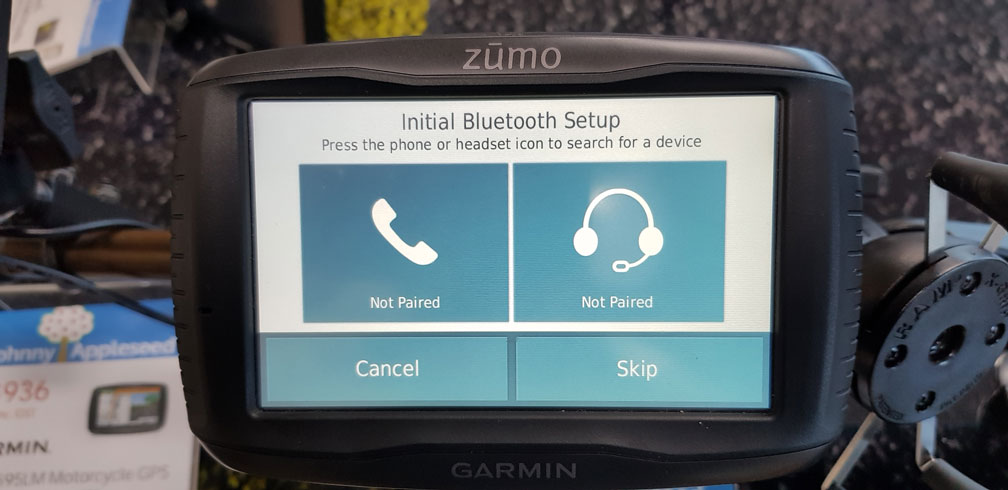
Step 2 – Put the Sena device into Bluetooth pairing mode
This step will work for the following Sena devices:
Sena 20s, Sena 20s EVO, Sena 30k, Sena 10c, 10s, 10R, 10C Pro, SMH10
Press and hold the Jog dial for 5-6 seconds – you will here intercom pairing, within 2 seconds tap the jog dial to enter into “Second Mobile Pairing” then tap again to enter into “GPS Pairing mode.” Once it says GPS Pairing mode your device is ready to be found by the GPS.

Step 3 – Pair both devices
Now that the Sena device is able to be ‘found’ by the GPS press the headset button on the GPS to find the Sena device. It should take a couple of seconds before the GPS displays the Sena device on the screen. When you see it on the page just click it and wait for both devices to pair up; the Sena device should then say “Your headset is paired” and the GPS should say “Bluetooth device is connected. Ready for use.” There might be a slight variation depending on your GPS model.
Step 4 - Pair your phone to your Garmin Zumo Motorcycle GPS
Now all you need to do is pair your phone to the GPS device. First, you will need to open your Bluetooth settings in your phone and make sure the phone is searching for new devices. After that go back to your GPS and navigate to the Bluetooth page but this time select the phone icon. It will search for devices, once your phone shows up just select that and pair both devices.
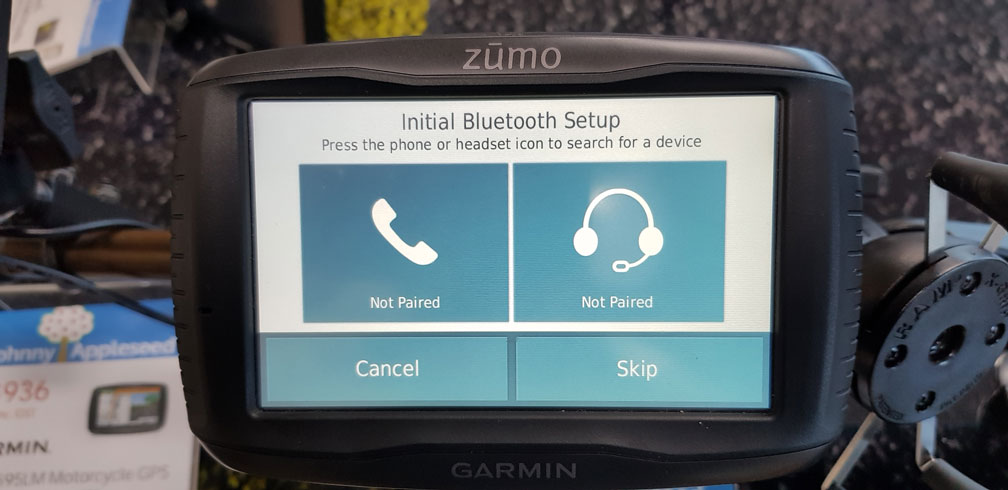
That's it, all devices are linked and you're ready to ride.
Garmin Zumo 595 LM - More information and compatible accessories available on this page
All Sena Bluetooth Headsets available










