Garmin Pay has been designed to work with both iOS and Android devices once paired with your Garmin device. This feature looks like it will be rolling with pretty much all the new major fitness watches released by Garmin. The latest watch to receive Garmin Pay is the Forerunner 645 Music but that's likely to change over the course of this year as Garmin may release new watches.
Which cards/banks support Garmin Pay in Australia
UPDATED June 2018 Garmin Pay is supported by:
ANZ: Visa
Westpac: Mastercard
Bendigo Bank: Mastercard
Commonwealth Bank of Australia: Mastercard
NAB: Visa
Latitude Financial Services: Mastercard
*Garmin have a page that is updated with the current list of supported Australian Banks here as well
Which Garmin Devices have Garmin Pay
Garmin Pay is now supported by multiple devices: vivoactive 3, Forerunner 645 Music (Music and non-music versions), vivoactive 3 music and fenix 5X Plux, fenix 5 Plus, fenix 5s Plus.

How It Works
Garmin Pay works the same way all rival contactless payment systems function. It works by holding your watch above an EFTPOS terminal that allows for contactless payment and then the reader will detect the NFC chip in the watch and make the transaction.
*Update - Garmin Pay went live on the 17th of November and I successfully bought a pack of batteries with my vivoactive 3. Make sure you update your Garmin connect app to get access to your Virtual Wallet feature on the app and add your card to your watch. Garmin have also released a video on how to use Garmin Pay here.
Set up
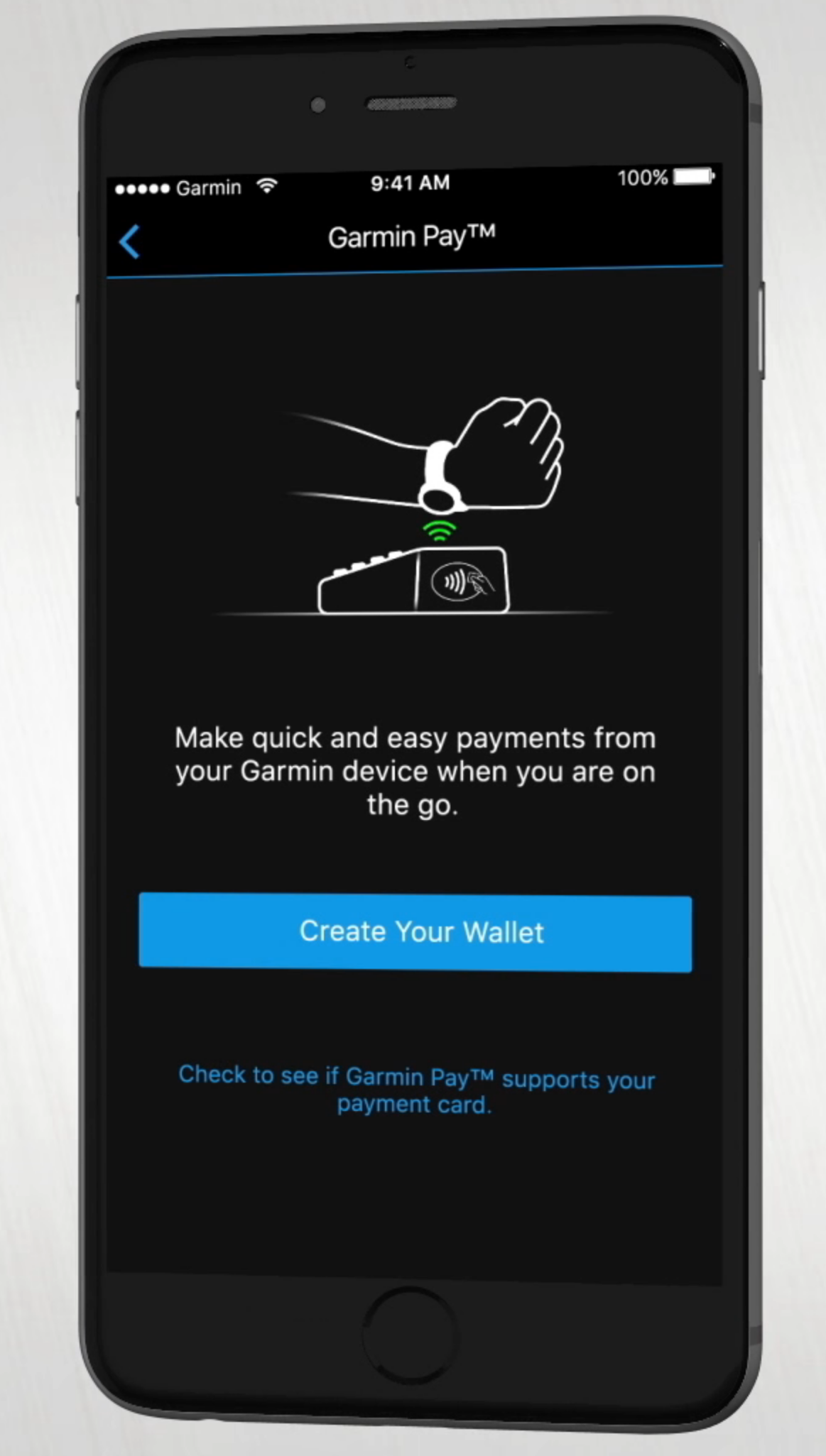
Garmin has tried to make the setup process as easy as possible for Garmin Pay. You will need to download the Garmin Connect Mobile app then tap is open the side menu then tap Garmin Devices and select vivoactive 3. From that point choose 'Garmin Pay'.
When you're ready, tap Create Your Wallet. At this point, you will need to make a four-digit passcode to keep the virtual wallet on your watch secure. After this step, you will add your MasterCard or Visa card (This will be the account that Garmin will create the transaction to make the purchase). You can add your card by manually entering the Card info or scanning it. You will receive a verification code via SMS when you complete this step. Once you finished entering the verification code, the card will be added to your 'Wallet'. You can view the card you added by tapping 'Garmin Pay' and then 'Manage Your Wallet'. The options available on this menu are Suspend or Delete which you can do at any time.
Make a Payment
To actually make a payment on the watch you will need to go to a store that has a contactless payment terminal. On your watch press and hold the action button and bring up the navigation control menu. From there tap the virtual wallet icon and enter your four-digit pin (You only need to enter your pin once every 24 hours). Once the wallet is open, the last card you used will be the first option available. If desired you can select any of the other cards you have added to your watch at this point. Once you have chosen your card hold your watch near the terminal for a few seconds, the outer edge of the watch face will light up green when the transaction is finished.


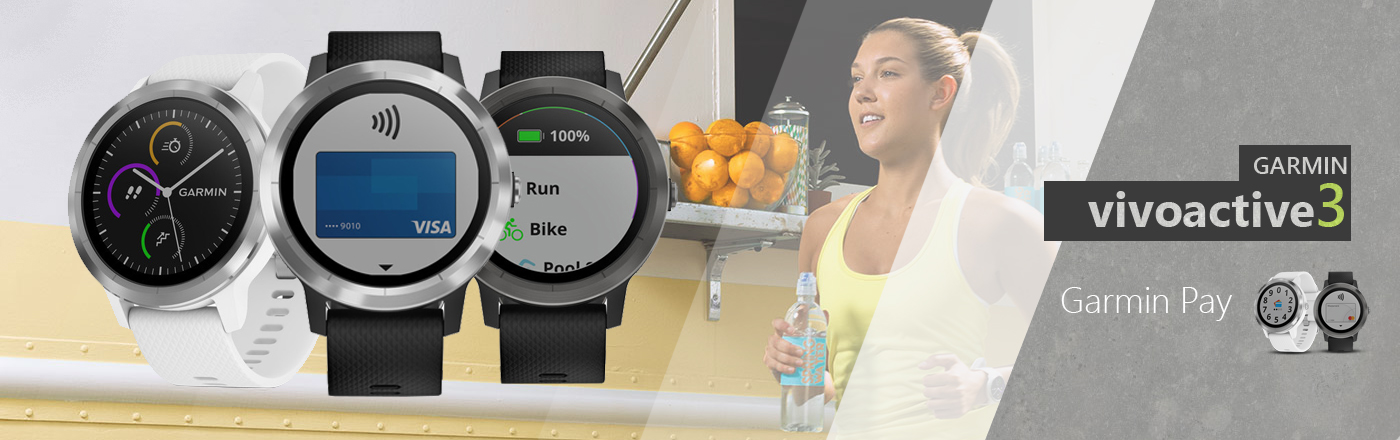



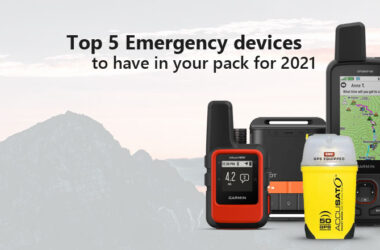
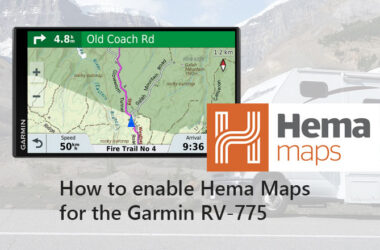
Yesssss!